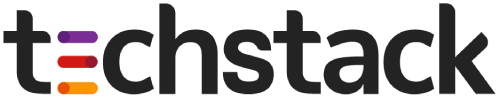Please add Support@techstack.com
Add Users
To add a new user to your account, click into the account dropdown in the upper right of your screen and select Account.
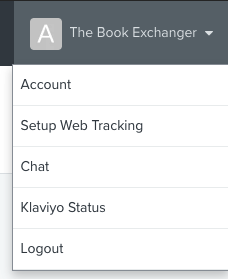
Then, select Settings > Users. Here, click Add New User.
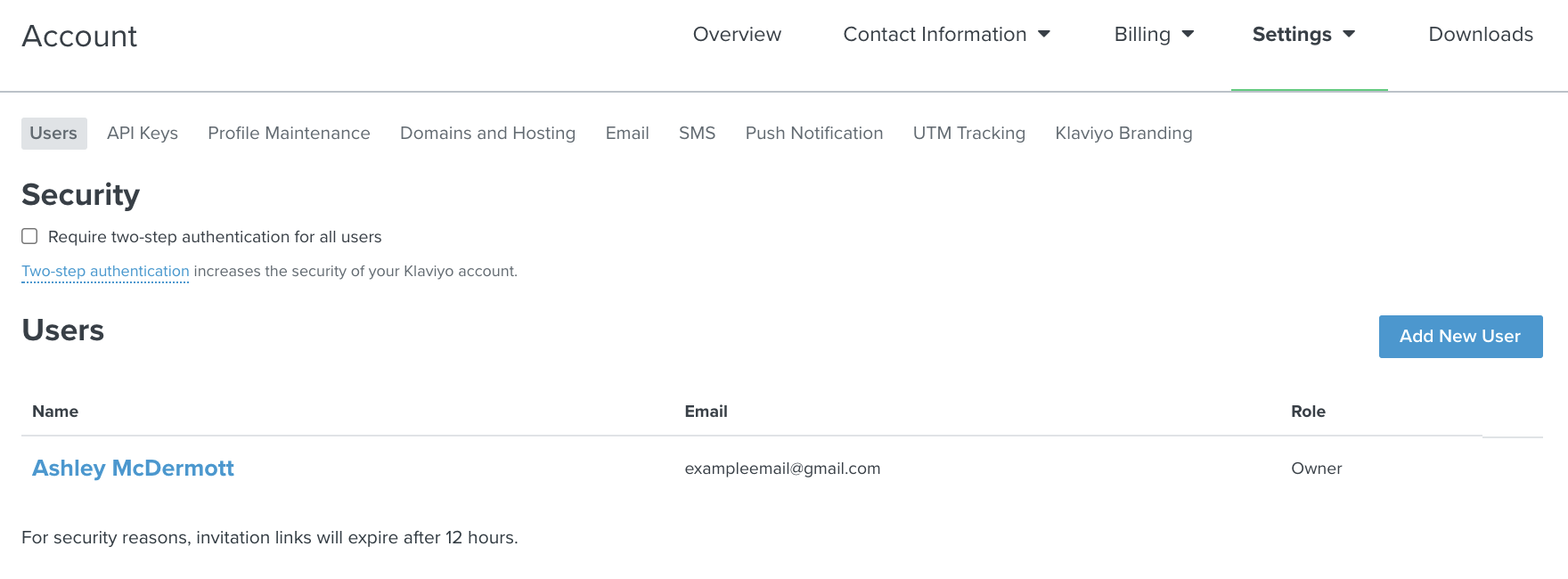
Type in the email address of the new user and select their role. Accounts can only have one Owner, so you will be able to choose from Admin, Manager, Analyst, Support, Campaign Coordinator, or Content Creator. Then, click Add User.
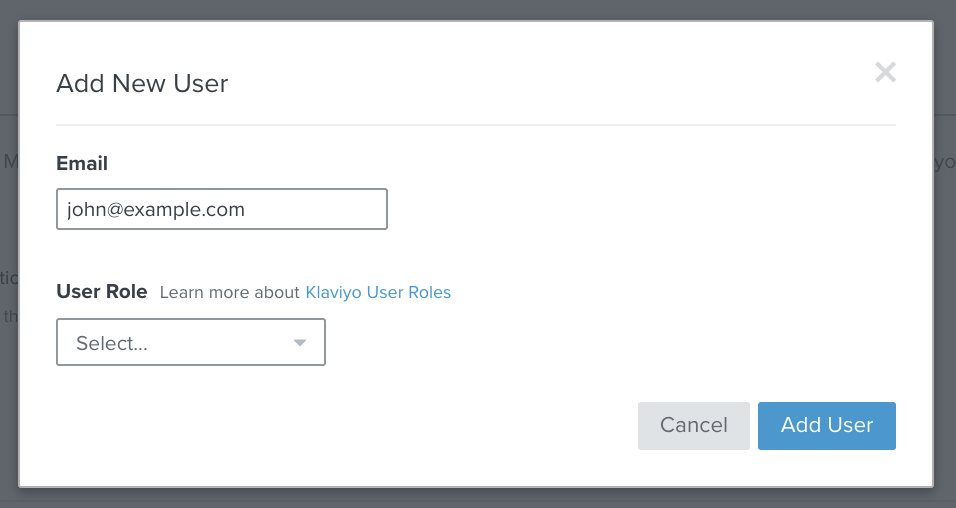
Once you add your new user, they will receive an email from our Support team with a link to set up their account.
Manage Permissions
On the Account Settings page, you can also:
- Change the role of existing users by clicking on their email address and updating their settings
- Delete a user by clicking the X icon to the right of their role (note: Owners cannot be deleted from an account)
- See which users have set up their accounts and which still have their email invitation pending
- Resend invitation emails to users who have not completed setting up their accounts
- Click on a user to view their details, which include:
- Name
- When they were added
- When they last logged in
- Their current role
Reference: https://help.klaviyo.com/hc/en-us/articles/360053547071